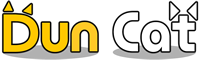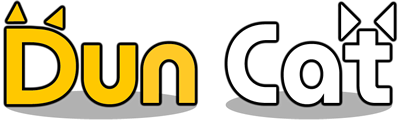How to export gerber files from Eagel?
It is not recommended to provide the PCB file (.brd file) to PCB manufacturer for production, because the manufacturer may not have the same version of Eagel as yours, and they may have different convention of handling each layer. Providing the PCB file directly may lead to misunderstanding and they may produce the PCB in a way that you don’t expect to.
The correct way is to export the PCB design to gerber files, which is a standard format for the industry and can avoid any misunderstanding. In this tutorial you will learn how to export your PCB design in Eagel to gerber files.
Open the .brd file in Eagel, and then click the “CAM processor” button in toolbar:
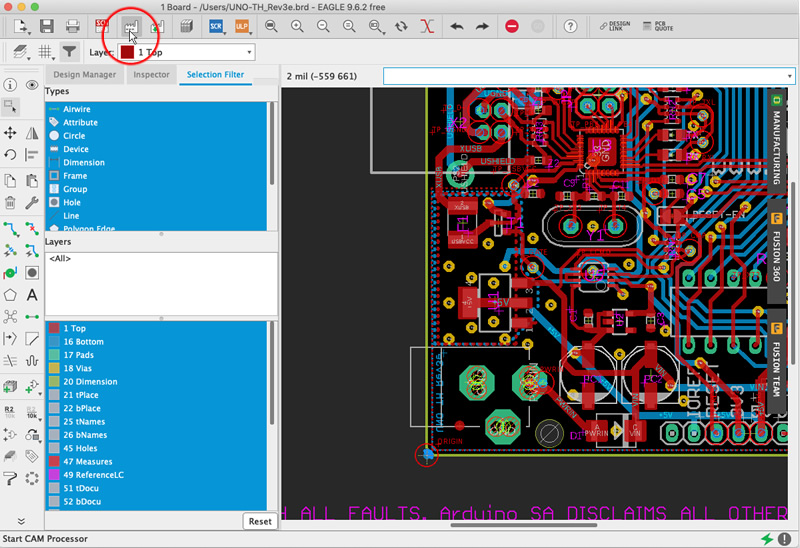
In the popped up window, you may configure how to output the gerber for each layer. Here you can actually use the example CAM job from third party (e.g. OSH Park). In the screenshot below, we choose the example CAM job from OSH Park. Because the PCB file is for 2-layer PCB, we use OSHPark_2_layer.cam. In case your PCB has 4 layers, you should choose OSHPark_4_layer.cam instead.
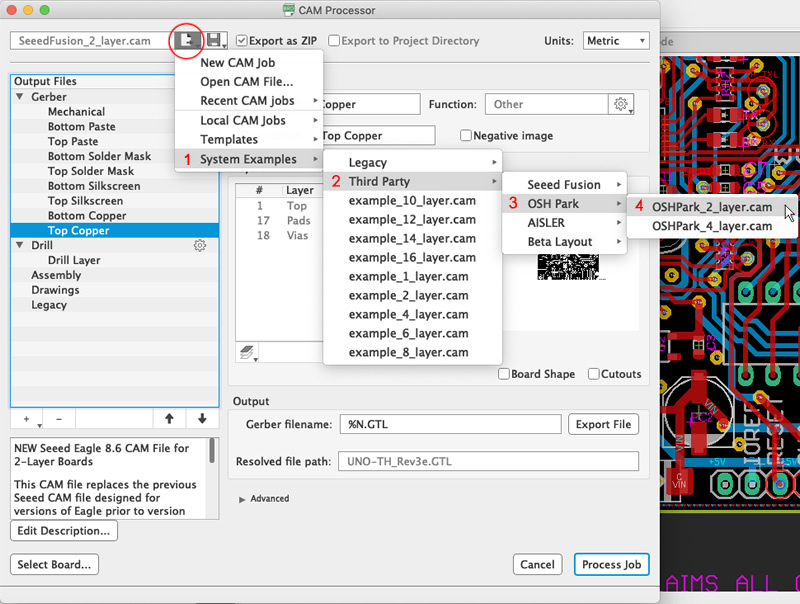
You may review the gerber configuration by clicking the Gerber layer on the left. If everything is OK, click the “Process Job” button on bottom right corner to proceed.
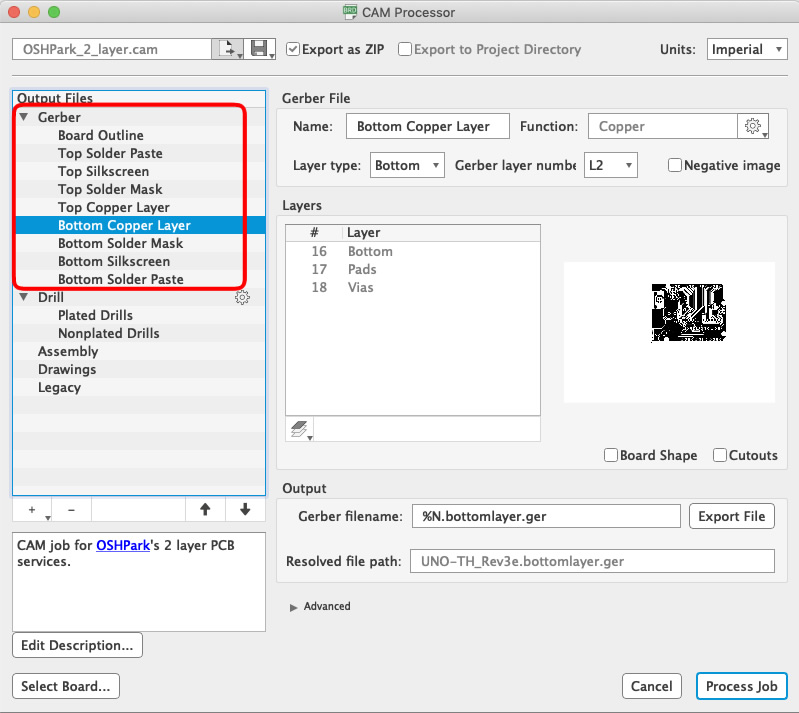
The gerber files will be packed as a ZIP archive. It will also ask you to specify the location for saving the ZIP file. You may upload this ZIP file in our inquiry form and get the PCB preview and also the estimated price.